When you browse the internet without a VPN or Tor routing, you reveal your IP address to all the websites you’re visiting. And if they know your IP address, they can easily identify your ISP (Internet Service Provider). This is really bad for any Bitcoin user who seeks to attain privacy from hackers, corporations that track everybody, and nosy government agencies. And to better understand why you need privacy and how you can attain it, read this article.
Essentially, anyone who has your real IP address know in which city and country you live. If they want to physically attack you, they can call the internet company and ask for maintenance services… then at the end of the call ask for an address confirmation for some stupid reason. If the person on the other end of the call is nice enough, he or she may reveal your full address and make you vulnerable to thieves and extortionists.
If you are known to deal with bitcoins, this is a likely scenario that you may encounter. And to avoid it, it’s better to hide your IP address at all times with a VPN (not a free one, these are incentivized to sell your data) and the Tor browser. Remember: the most secure information is that one that isn’t available on the internet. And if it is on the internet, it’s better to use the tools that provide you privacy and don’t associate the data with your identity.
Trezor’s web wallet can be accessed using 3 of the most important browsers: Firefox, Chrome, and Brave. And since Tor is essentially a fork of Firefox with privacy features added on top, the Trezor developers have also created a way for you to access your hardware wallet with greater anonimity.
Based on Trezor’s official guide, I’ve recorded a video to explain how and why you should use your hardware wallet in the Tor browser. Here are the 7 steps:
- Go to torproject.org
- Download and install Tor for your OS (it’s available for Windows, MacOS, and Linux, and also provides an identical experience regardless of platform).
- Open Tor browser, type “about:config” in the address bar.
- When prompted about the consequences of your modifications, click “Accept the risk and continue”.
- In the interface that appears, use the search bar and type in “network.proxy.no_proxies_on”
- Click the “Edit” button and enter the value “127.0.0.1:21325”. Click the OK button and you’re all set.
- Connect your Trezor hardware wallet and go to wallet.trezor.io. Now your Trezor hardware wallet should work with Tor browser.
Donate to Bitcoin Takeover
Donate BTC: 31vXJyaLkTD6irHKu1uziPjcA15sVDSNU2
Send Lightning Network donations: https://tippin.me/@TheVladCostea
Make recurring fiat donations via Patreon: http://patreon.com/bitcointakeover
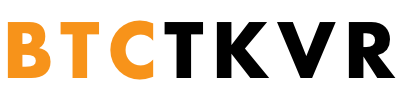

 1 BTC =
1 BTC =
 96753.1600 USD
96753.1600 USD
 96782.1900 USDT
96782.1900 USDT
 93865.7400 EUR
93865.7400 EUR
 79128.4500 GBP
79128.4500 GBP
 155967.9100 AUD
155967.9100 AUD
 138768.1000 CAD
138768.1000 CAD
 15200795.1100 JPY
15200795.1100 JPY
 38800.0000 CNY
38800.0000 CNY










Recent Comments